Public Journal Posts
Something that's new to version 4 of CAGD is making certain Journal posts visible to everyone, not just staff. In essence, they're basically blog posts, and the idea is that you can subscribe to people you find interesting, building up a reading list of people in CAGD.
Making a Journal Post Public
- Choose "Journal" from the Main Menu.
- Find the post that you want to make public, or write a new one as explained in the previous section.

- Hover your mouse over the "Private" tool on the right hand side. It will turn to "Make Public".

The "Make Public" tool appears when hovering over the "Private" tool.
- Click the tool.
- The tool will change to "Public" and the icon will lose the little diagonal line through the eye, indicating that this post is now publicly visible. The text will also change from monospace to proportionally typeset.
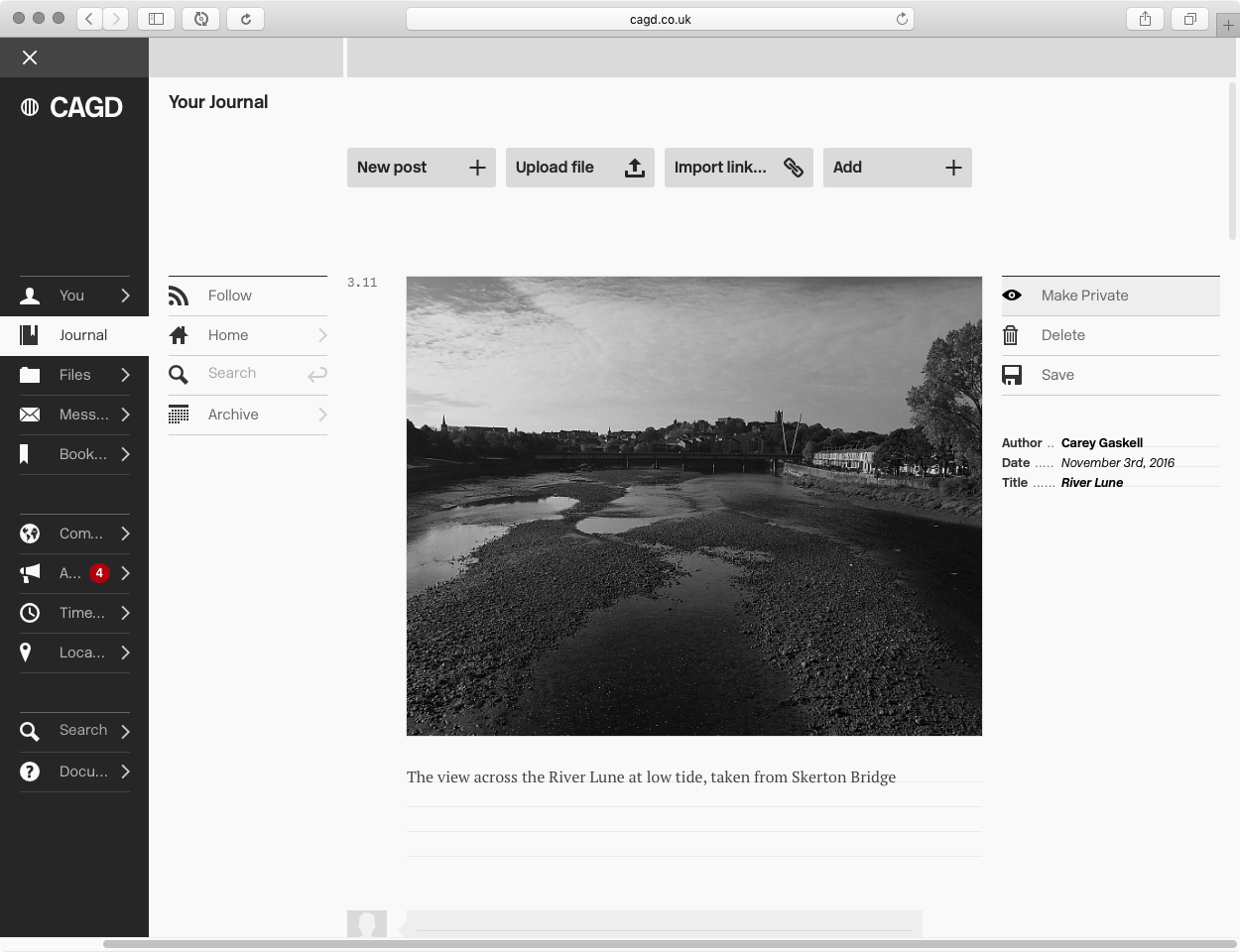
A public post. Notice the proportional type in the description.
You can do the same things with public posts as you can with private posts (deleting, editing) but the window of opportunity to make changes is even smaller, as your audience is much bigger.
However, it is always possible -- whether accessed by others or not -- to change a public post back into a private one. To do so, repeat the procedure above but click on the "Public" button this time, which will change to "Make Private" when you hover over it.
Remember that your Journal is primarily for you. If you change your mind about something being public at any time then it's perfectly fine to make it private again. The authenticity of it isn't affected by that.
Following someone else's Journal
When you're reading someone else's journal, you can follow them so that their new posts show up conveniently for you within your Community section.
In their Journal menu column, is a tool that says "Follow" if you're not already following them. Click that to follow them.

If you are following them then the tool will be labeled "Un-follow". Click it again to un-follow them.