Files and Folders
Whilst it's not a cloud storage service, and most certainly should never be used as a cloud back-up service, by its very nature CAGD is somewhere where you will end up storing a lot of media files. Sometimes this will be because of things you've added to your Journal, sometimes it will be things that you've quickly shared with a group, or another person. Sometimes it will be something that you've uploaded in order to add it to an announcement.
The Files section is where you can see all your uploaded files, and organise them into folders in order to make it easier to find things, and add a bit of structure to your work.
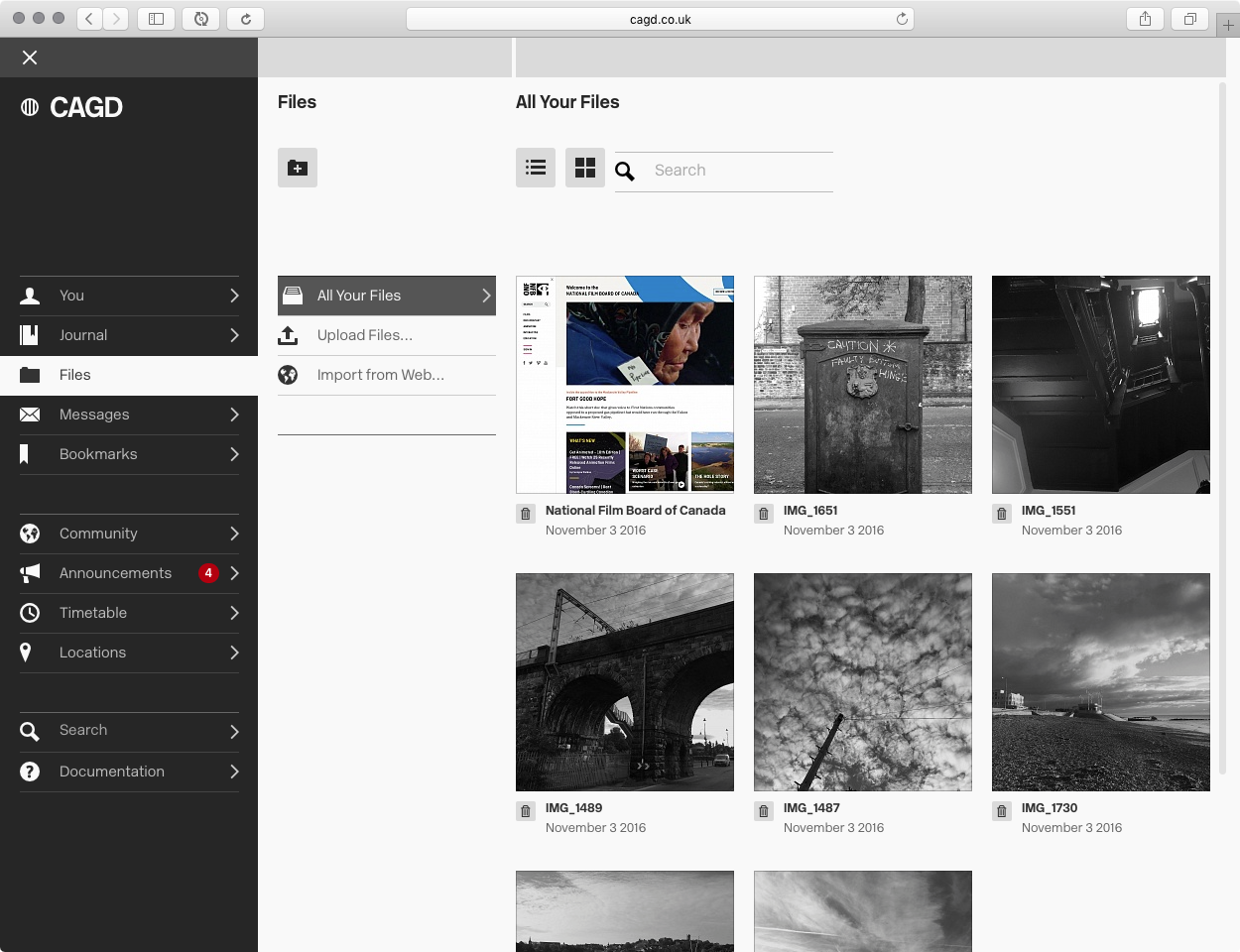
The Files section, showing "All Your Files".
"Files" is a convenience, it's not really supposed to be a way to browse other people's work. The public Journals and Portfolios is really how you should do that.
Filetypes
You can upload any type of file to CAGD, but there are certain types that it likes better than others. If CAGD understands a file then it will try and convert it into a web-friendly version. If not, it will just treat it as a downloadable file.
The current list of files that CAGD likes are:
Images: JPEGs, PNGs, GIFs (animated GIFs work as well), TIFFs (but be careful with CMYK TIFFs).
CAGD does not understand Photoshop files and won't make a preview image for them.
Videos: Most video files are fine, except perhaps .wmv files. The best type of video file to upload is an MPEG4 (.mp4)
Currently CAGD will convert all videos to 480p, and HD videos to 720p.
Documents: PDFs (including multipage PDFs), Word Documents, PowerPoint Documents.
Although CAGD stores the original uploaded MS Office documents for download, the preview images it makes aren't always perfectly accurate because of font problems. If this is an issue to you, it's better to convert your documents to PDF and upload them instead.
Audio: MP3s, WAVs, AIFFs are all ok. Other types might work too, but to be safe convert them to one of those before uploading.
The overall file size limit for an uploaded file on CAGD is 3 gigabytes, but this is mostly to accommodate moving image. If your PDF is approaching 3 gigabytes then it will cause endless problems. We have had some A1 400 page documents uploaded in the past, and it gives me headaches.
I do try and accommodate as many types of file as possible, but occasionally the queue gets stuck. If you're having problems, let me know and I will try to help out.
All Your Files
The "All Your Files" link is a list of every thing that you've ever uploaded to CAGD, in reverse-date order. The initial view is large thumbnails, three to a row. You can increase/decrease the size of this column by dragging the little white border at the top right of the column left and right, to show more or less to a row.
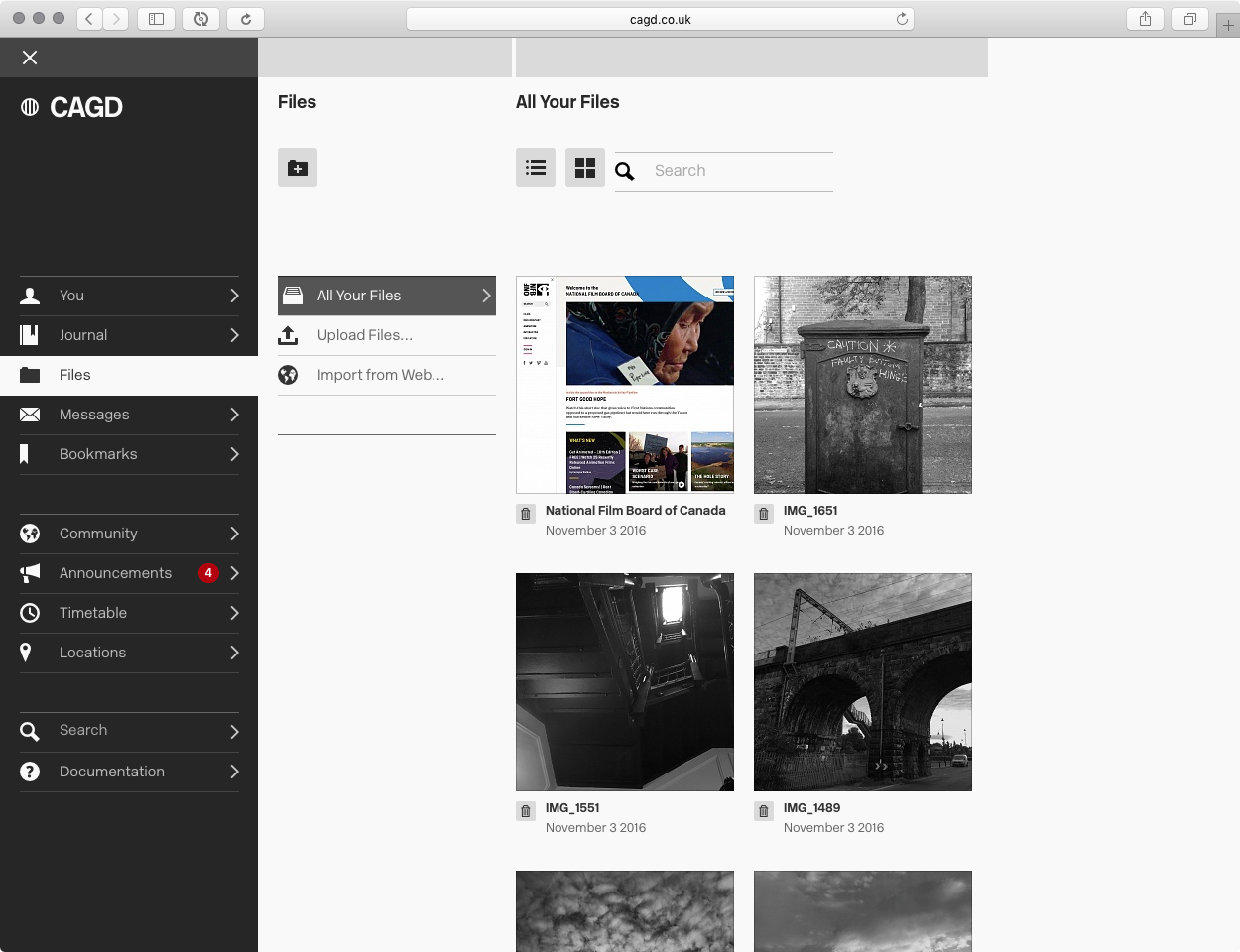
Resizing the column to show less files per row
You can also toggle the view to show a plain list of files, rather then their large thumbnails. To do this, click the List icon at the top of the column.
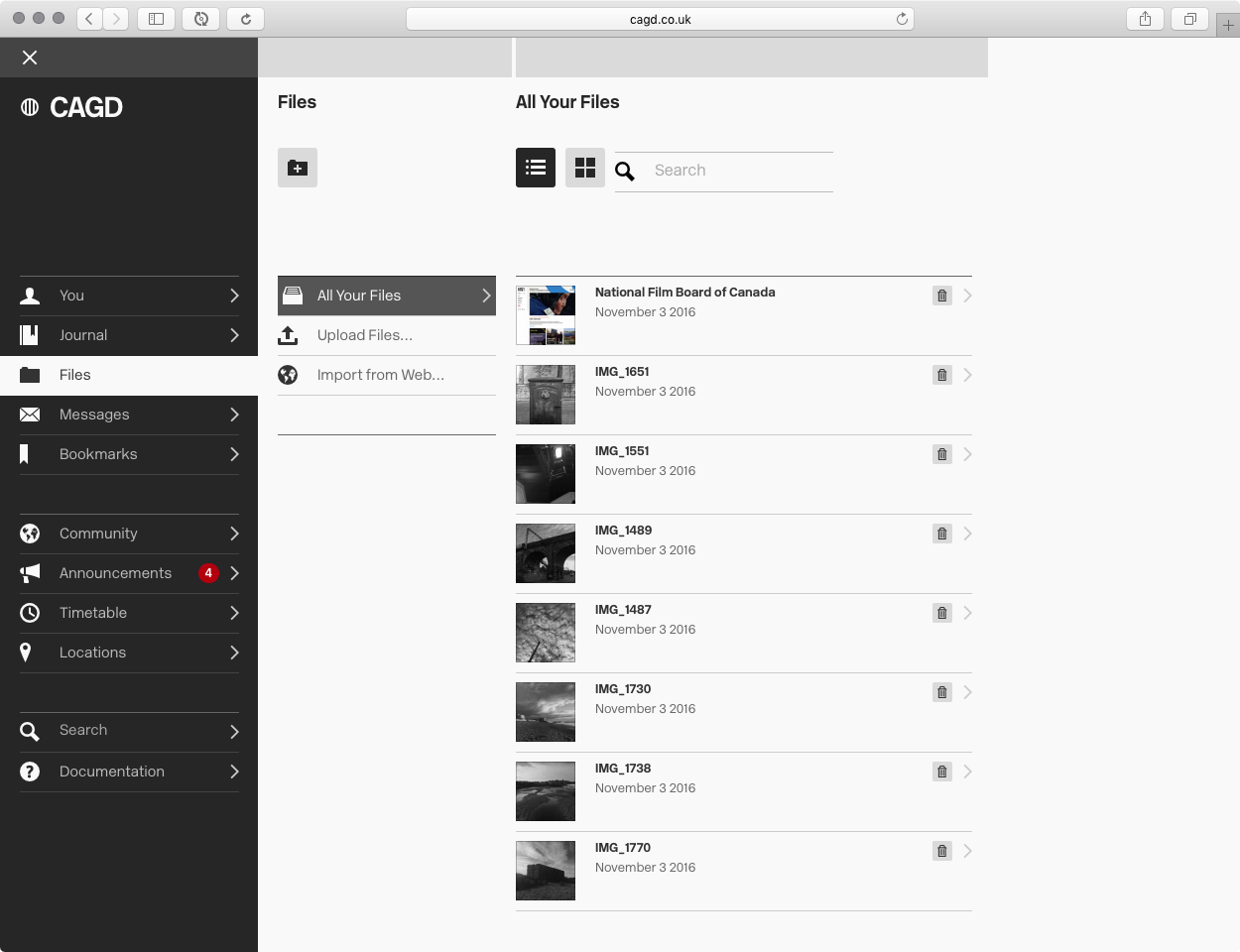
The list view.
To change back to the thumbnails click the Thumbnail icon.
To search through all your files by name, use the search tool at the top of the column. There's no need to press the Return key whilst searching, it will search as you type.

Searching for a particular file
Uploading Files
Normally you would use your Journal to upload files for your work, but it is possible to upload files directly. Click the "Upload Files…" tool in the Files menu to choose files from your computer to upload.
Adding Links
Again, normally you would do this via your Journal, but to import a link directly into your files use the "Import from Web…" tool.
- Click "Import from Web…"
- Type a web address in the dialogue box that pops up.

Entering a web address to import
- Press OK or the Return Key. After a short while a thumbnail of the website will appear.

The imported web page, along with its preview thumbnail
Folders
Folders are a useful way to organise the files that you upload. If you're anything like me you'll end up with a huge list of files, and even with searching it can be hard to find the file that you're looking for.
To create a folder within your Files section:
- Click the New Folder tool at the top of your Files column. It looks like a little folder with a "+" in it.

The "New Folder" button
- A folder called "New Folder" will be created in the main list, and after a moment will open up to the right of it.

The newly-created folder
- Change the name of it from "New Folder" to whatever you like by using the lined area at the top. The column header and title will turn blue to indicate that it's been changed, but not saved.

Changing the name of the folder
- Press the Return key to save the name.

The folder name is now saved
To delete a folder, click the Trash icon at the top of its column.

The trash icon. There is no undo, so a dialogue box will as you to confirm deleting the folder.
To add existing files to a folder:
- Click the "+" button at the top of its column.

The "Add files" button.
- The Drawer will pop in from the right, initially showing a list of your main folders.

The Drawer, initially showing your main folders
- Navigate to the file you want to add either by clicking on these folders, or by clicking on the Bookmarks or All Files icons at the top of the Drawer.
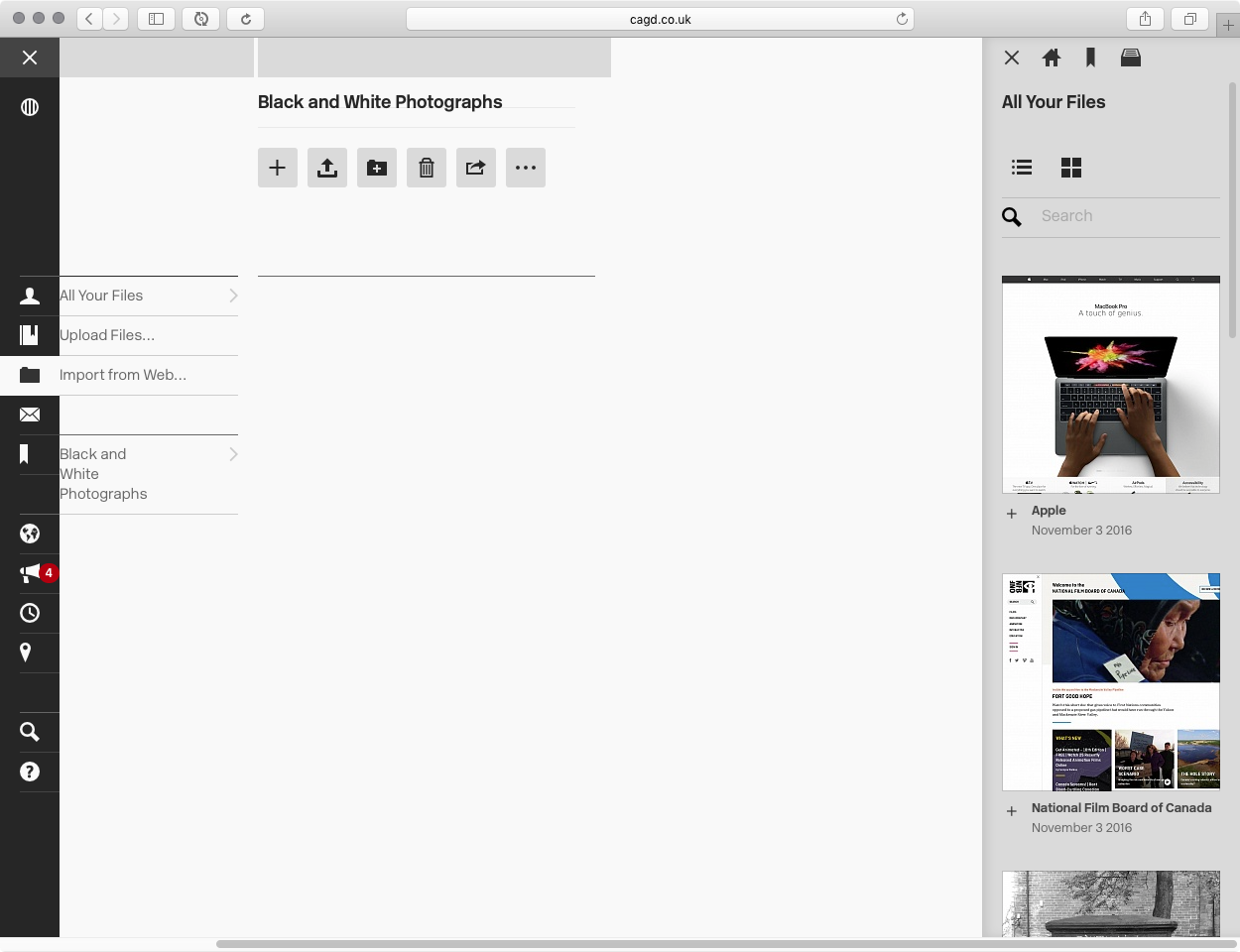
The All Files icon will show a list of all your files
- When you have found the file you want, click the "+" button next to it to add it to the folder.
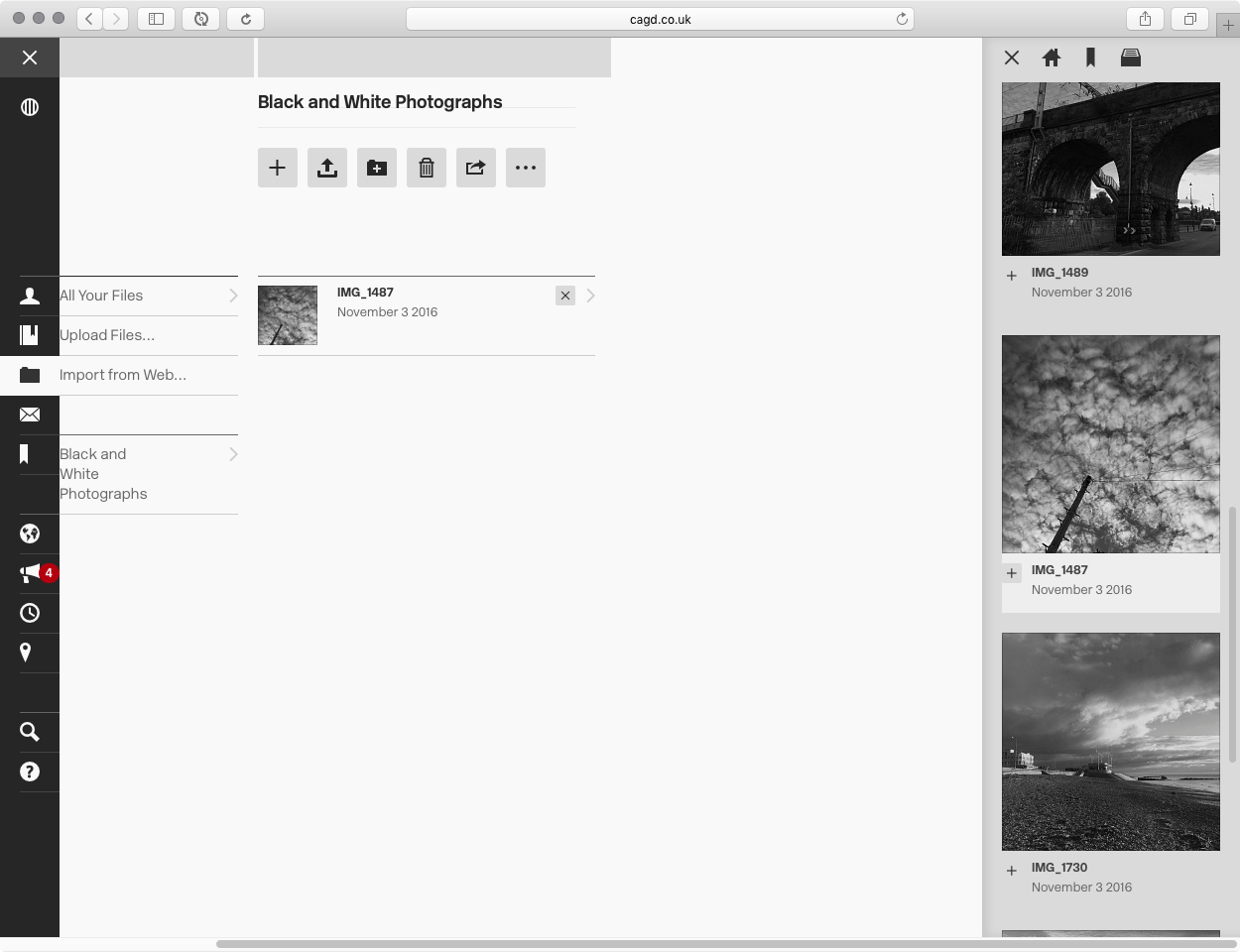
Adding a file to the folder by clicking the + button next to it
To remove a file from a folder, click the "x" button next to it. It's important to mention that this will just remove it from the folder -- it won't delete the file from CAGD.
To create a folder within a folder, click the New Folder button (a folder with a "+" in it) at the top of that folder's column. Again, a new folder called "New Folder" will be made, and open up to the right, ready to be renamed in the same way as explained earlier.

A new folder within the existing folder
You can re-order the contents of a folder by dragging them up and down. You can also drag files and folder between folders, either by dropping them on them within a list, or by dragging to their open columns.

Dragging the folder contents to re-order them